Forgetting your tablet password can be frustrating, but there are several methods to remedy this. First of all, if you have tried to enter an incorrect password several times, you can often click on the option “Forgotten password” which will then appear on the screen. Then you will have the option to reset your password through your Google account. Another solution is to start the tablet in Recovery mode by pressing the power button, volume up and home button simultaneously. This will allow you to access advanced options for resetting your device. Additionally, tools like UltFone Android Unlock can make this process easier by unlocking your tablet without the need for a password in minutes. Finally, for an ultimate option, you can use a service like Google Find My Device to erase all data from your device remotely, which will unlock it but also delete all your information.
Have you ever faced the frustration of a tablet being locked out because you forgot your password? Don’t worry, it happens to everyone! In this article, we will explore various methods to unlock your Android tablet easily and quickly, without losing your valuable data. We will discuss the essential steps, practical tools and solutions to resolve this delicate situation. Ready to regain access to your tablet? Let’s get down to business!
Preliminary steps before unlocking your tablet
Before you begin unlocking your tablet, it’s important to take some preliminary steps. First, make sure your device has enough charge. A low battery level may hamper certain procedures. Next, take a quick look around to find any credentials, like the email linked to your Google account, that you might need.
Use the password recovery feature
The first method is to use the password recovery feature built into your tablet. Here’s how to do it:
Step 1: Enter an incorrect password repeatedly
To access the recovery feature, start by entering an incorrect password several times. Typically, you will need to enter a false password five times before getting a message offering to reset your password. This varies between devices, but the method is similar.
Step 2: Select the “Forgot Password” option
After trying multiple wrong passwords, a “Forgotten Password” option will appear. Click on it and follow the instructions on the screen. You will often be asked to enter your Google account details to verify your identity.
Using Google Find My Device
Another effective method to unlock your tablet is to use Google Find My Device. This tool allows you to locate, lock or wipe your device remotely. Here’s how to use it:
Step 1: Go to Google Find My Device
From another internet-connected device, open your browser and go to the site Google Find My Device. Log in using your Google account credentials linked to the tablet.
Step 2: Select your tablet and choose “Erase”
Once connected, choose your tablet from the list of devices. You will then have the option to erase your device. Note that by doing this, all your data and settings will be deleted. However, this will also clear the password.
Recovery via Recovery Mode
If the previous methods fail, you can try to unlock your tablet via the recovery mode. Here are the steps to follow:
Step 1: Enter Recovery Mode
To enter recovery mode, turn off your tablet. Next, hold the Power, Volume Up, and Home buttons simultaneously. This may vary from device to device, so check your tablet’s manual if necessary.
Step 2: Factory Reset
Once in Recovery Mode, use Volume Buttons to navigate to “Wipe data/factory reset” option and select it using Power Button. This will erase all data on your tablet, including the password.
Use of third-party tools
If you prefer a gentler approach without losing your data, several third-party tools can help you unlock your tablet. One of the most popular is UltFone Android Unlock.
Step 1: Download and install the software
Go to the UltFone website to download the software to your computer. Once downloaded, install it and launch it.
Step 2: Connect your tablet to PC
Connect your tablet to PC using a USB cable. Once the connection is established, the software should automatically recognize your device.
Step 3: Follow the on-screen instructions
UltFone will guide you through the unlocking process. Follow the on-screen instructions to unlock your tablet in minutes without having to enter your password.
How to avoid forgetting the password in the future
It’s always frustrating to forget a password, but there are ways to avoid this in the future. Here are some tips:
Create an easily remembered password
Try to choose a password that you can easily remember. Avoid overly complex combinations that could make you forget quickly.
Write down your password in a safe place
If you have trouble remembering your password, consider writing it down in a safe place, like a notebook you keep in a drawer. Be careful not to leave it lying around in plain sight.
Use a password manager
To avoid any password hassles, consider using a password manager. These tools help you generate, store and manage all your passwords in one place.
When all methods fail
If all the methods described above fail, you may need professional help or technical service. The latter will be able to examine your device in detail and help you unlock it.
Visit a repair center
If you’ve exhausted all your options, the last resort might be to visit an electronics repair service. This may incur a fee, but a professional may be able to unlock your tablet without you having to clear your data.
Contact technical support
Finally, don’t forget to contact your tablet manufacturer’s technical support. They can offer solutions specific to your device and help you restart your tablet again.
Useful links to go further
If you want to deepen your knowledge on the subject, here are some practical links:
- Unlock an Android tablet – Imobie
- Unlock a tablet – EaseUS
- Guide to Unlocking an Android Tablet – WikiHow
- Forgotten unlock pattern – Android MT
- How to Unlock a Tablet – Fredzone
And speaking of safety, be sure to consider using a VPN on your online games to strengthen your online protection. To find out more, see this link: Why Use a VPN on Gaming.
- Use a dedicated tool: Download software like UltFone Android Unlock to quickly unlock without password.
- Recovery Mode: Hold simultaneously On/Off, Volume High And Welcome to access the reset options.
- After several unsuccessful attempts: Enter an incorrect password several times and click forgotten password.
- Google Find My Device: Access this online service and choose To erase to reset the tablet.
- DroidKit: Install this software on your PC, connect the tablet and click Unlock Screen.
- Backup codes: Check your manual for possible unlock codes provided by the manufacturer.
- Technical support: Contact your brand’s customer support for specific advice.
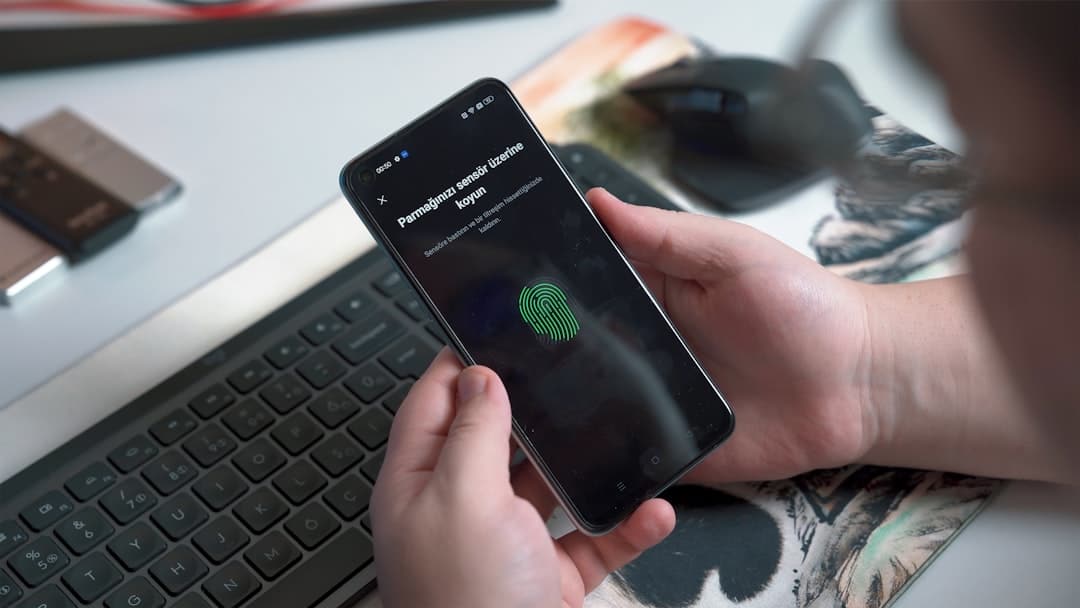
Comparison of methods to unlock a forgotten Android tablet
| Method | Details |
| Press “Forgotten password” | After several tries, a link to reset will appear. |
| Recovery Mode | Press and hold the Power key and Volume Up key to access the reset options. |
| Using ADB | Connect the tablet to PC and use ADB command to unlock. |
| Reset via Google | Go to Google Find My Device and choose the « Erase » option. |
| DroidKit | Install the app on PC and follow the steps to unlock the tablet. |
| Use UltFone | An effective tool that allows you to unlock without a password in just a few clicks. |
FAQ: How to unlock a tablet when you forget the password
How do I unlock my tablet if I forgot the password? To unlock your tablet, start by trying to enter an incorrect password several times. After a few attempts, a “Forgotten Password” option should appear. Click on it and follow the instructions.
Can I use a computer to unlock my tablet? Yes, by connecting your Android tablet to your PC with a USB cable you can use tools like UltFone Android Unlock which allow quick unlocking without the need for the password.
What should I do if my tablet is blocked? If your tablet displays the lock screen, press and hold the Power and Volume Up buttons simultaneously. This launches recovery mode and can help unlock the tablet.
Is there a way to reset my tablet? Yes, you can access Google Find My Device on a browser and choose the option to erase your device. This will delete all data, but will allow you to unlock your tablet.
What should I do if I forgot the unlock pattern? In this case, enter an incorrect schema a maximum of five times. A message will appear, click “Forgotten Password” to get recovery options.
Are the unlock codes the same for all tablets? No, each brand and model of tablet may have its own unlock methods and codes. It is advisable to consult the specific user manual for your device for precise instructions.
How do I disable my tablet lock in the future? Once your tablet is unlocked, go to security settings. There you can change or deactivate the password or lock pattern according to your preferences.
